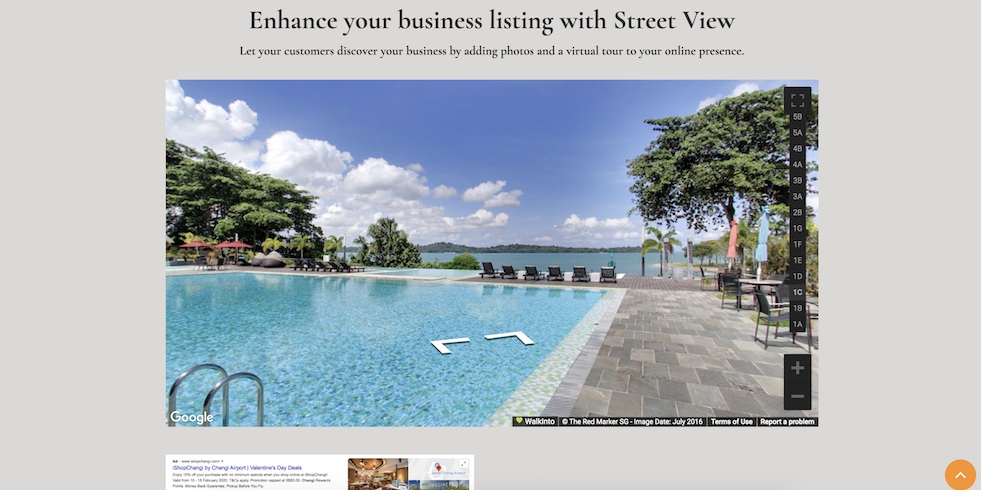1. Log in to your Facebook account and go to 'Wooboox Custom Tab' and install it. You may access the app from here.
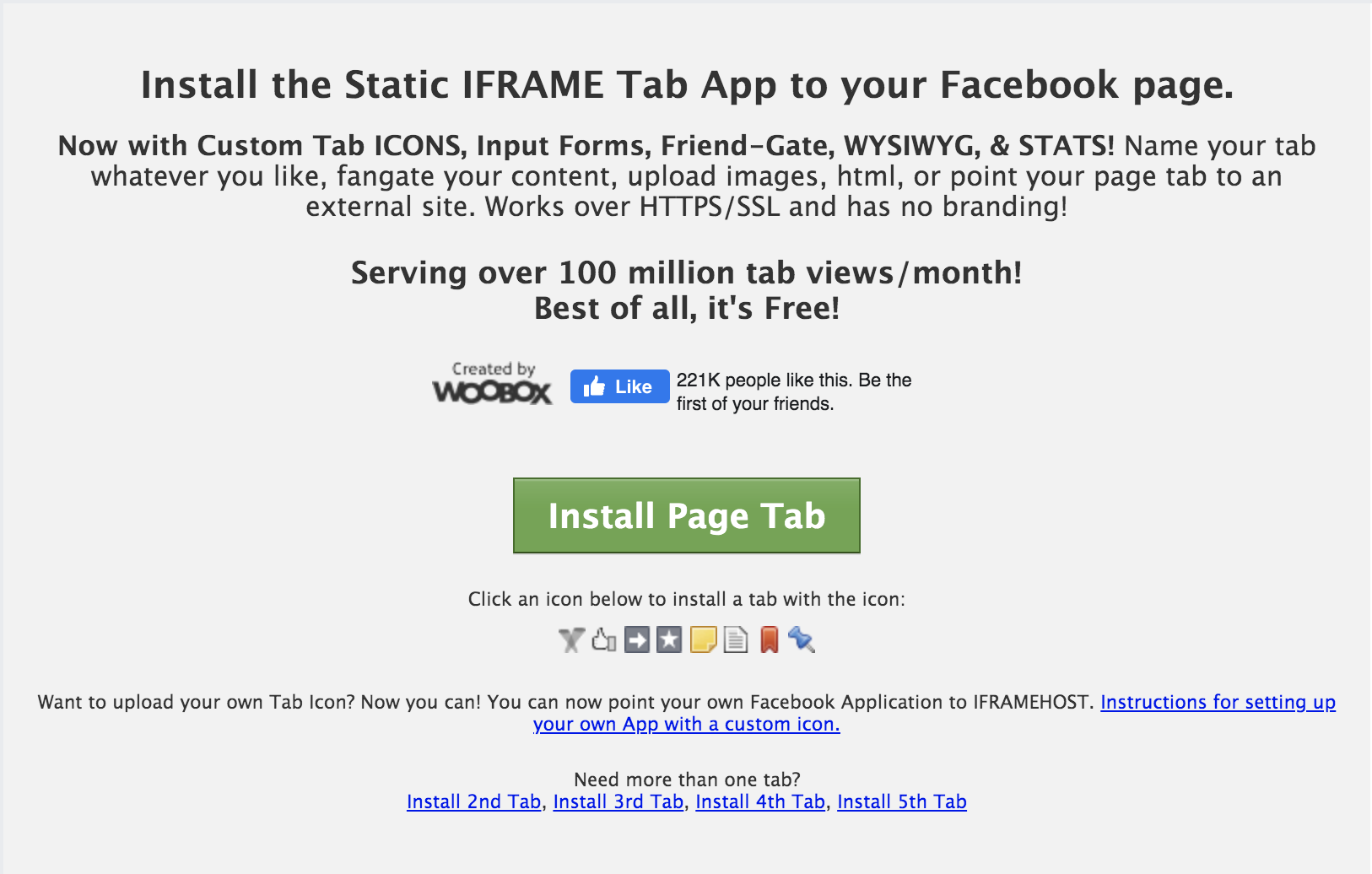
2. Add the tab to your designated page.
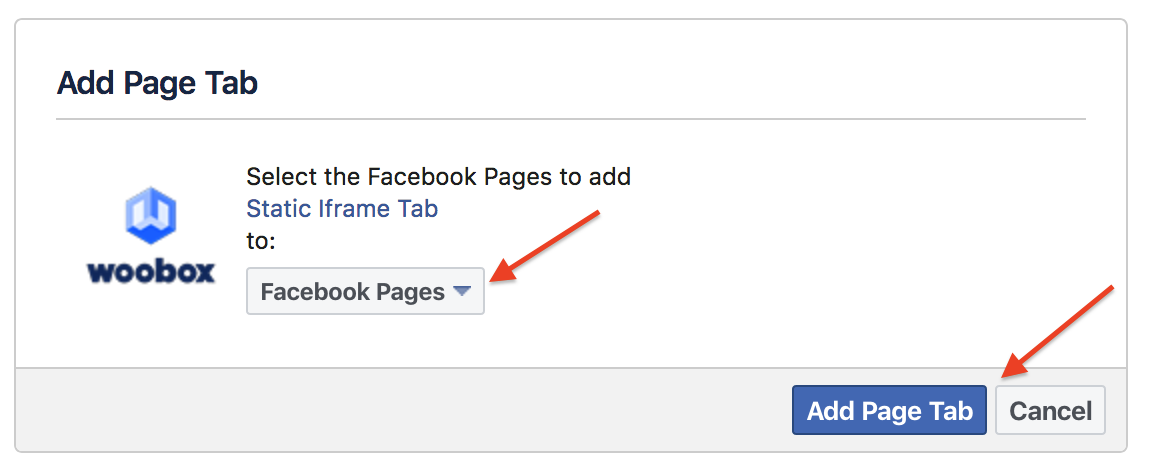
3. Go back to your page and click on a new tab call 'Welcome'. Then click on 'Setup your tab'.
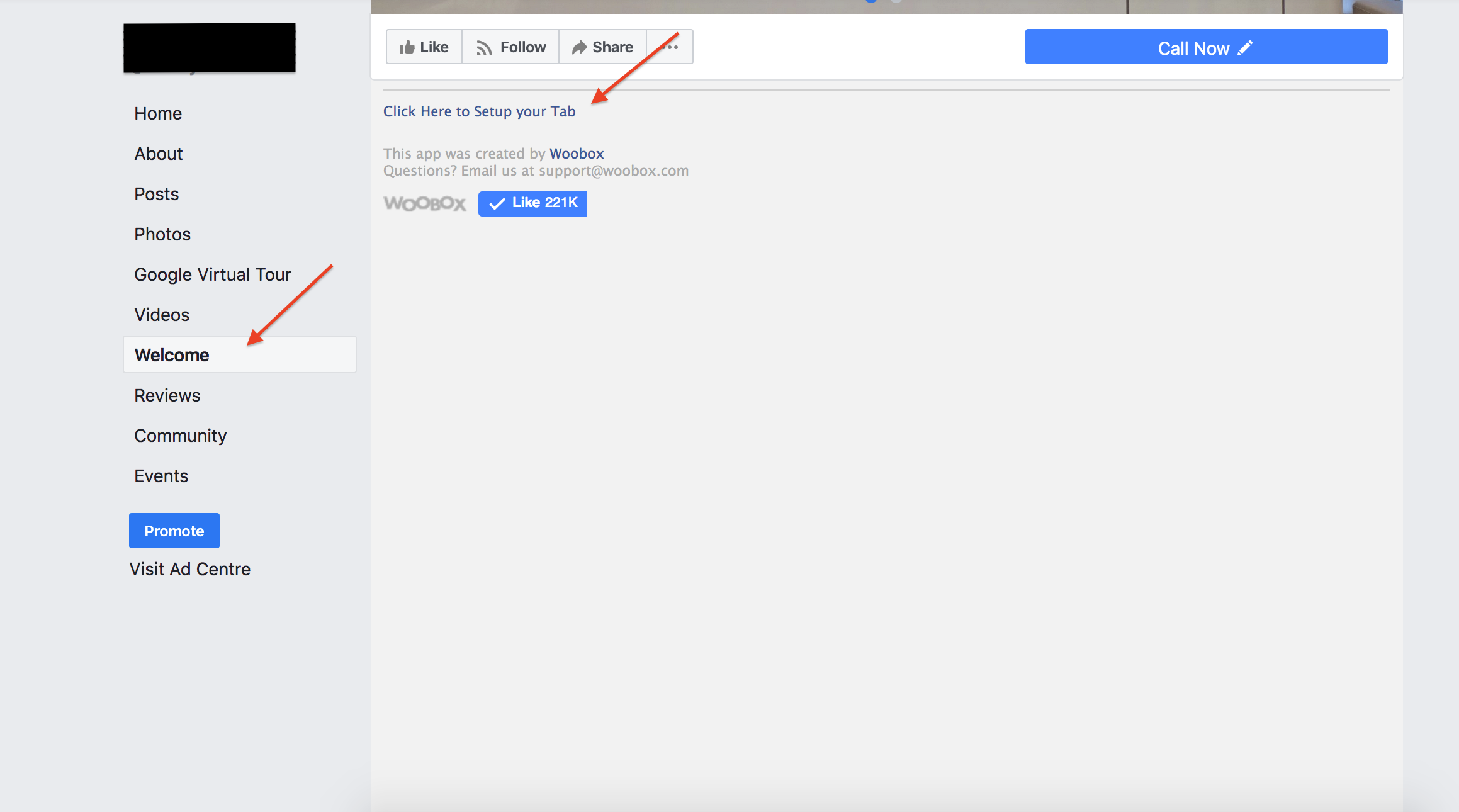
4. On a separate tab on desktop, search for your business on Google Maps and click on '360 view' tab under Photos , bringing you to your virtual tour.
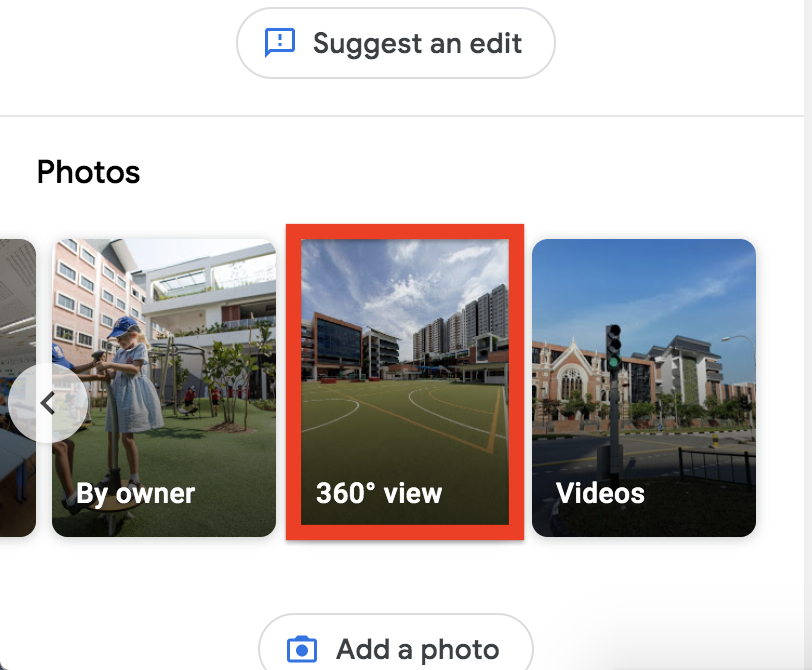
5. Navigate to your Google virtual tour's preferred start point.
6. Click on the 'menu' button found on the top left hand corner of the screen and click on 'share or embed image'.
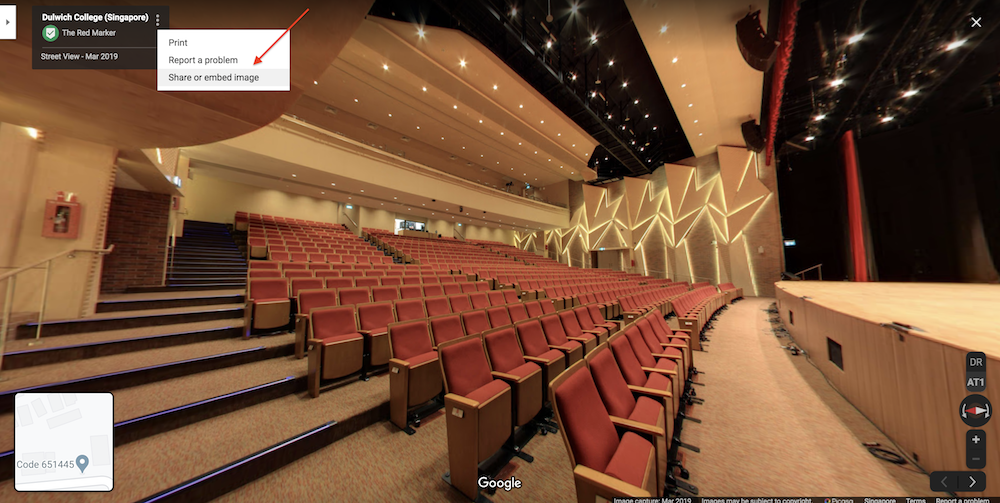
7. Click on 'embed a map' and customize your iframe dimension/size and copy.
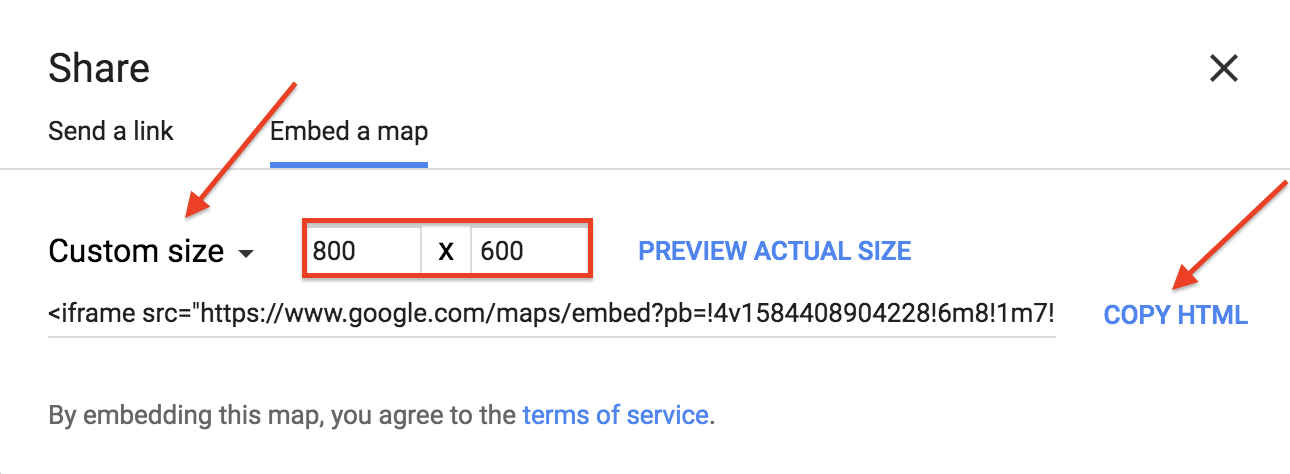
8. Paste code in the Page Source and save.
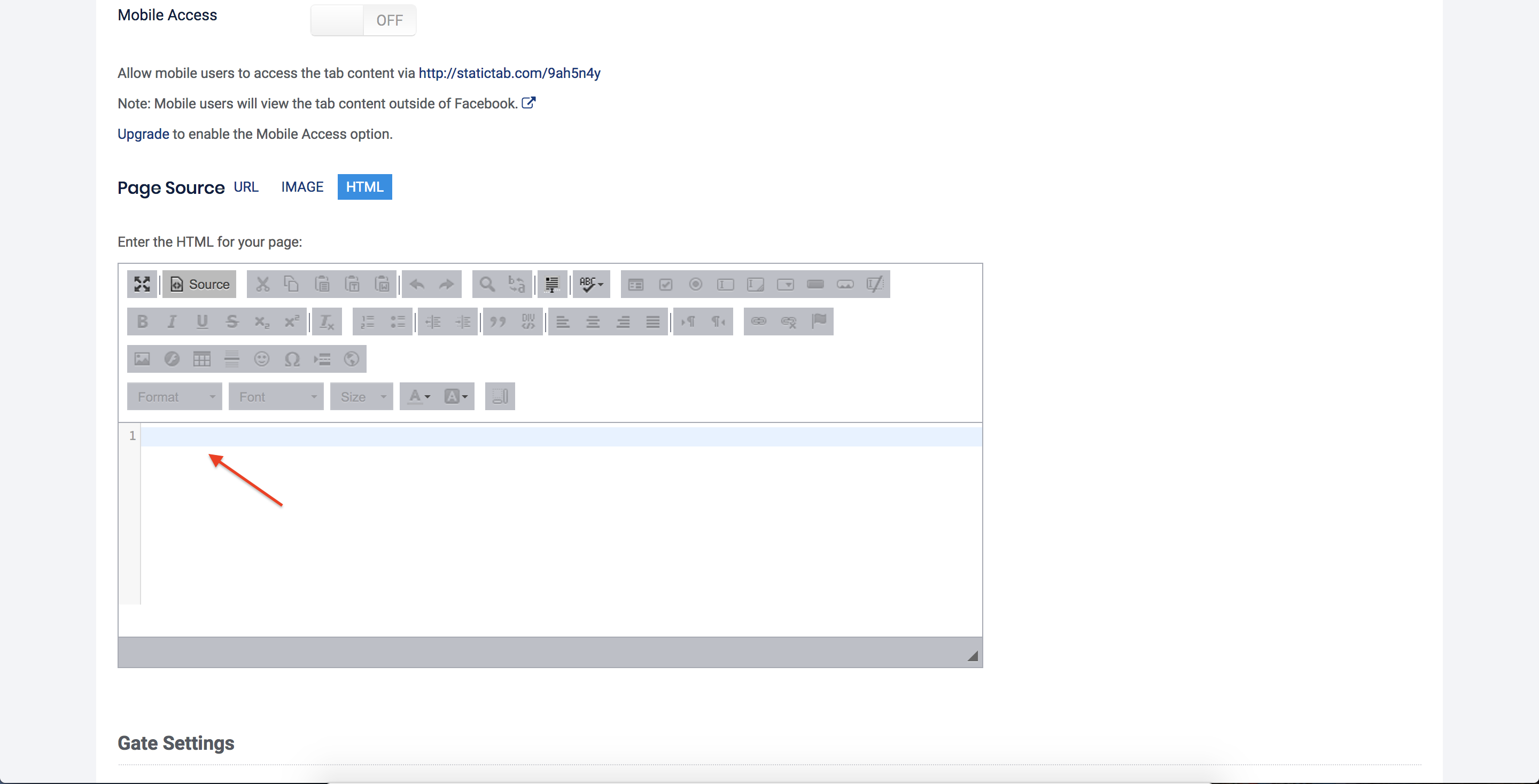
9. Go to 'Tab Settings' and customize your 'tab name'. Save and we are done!
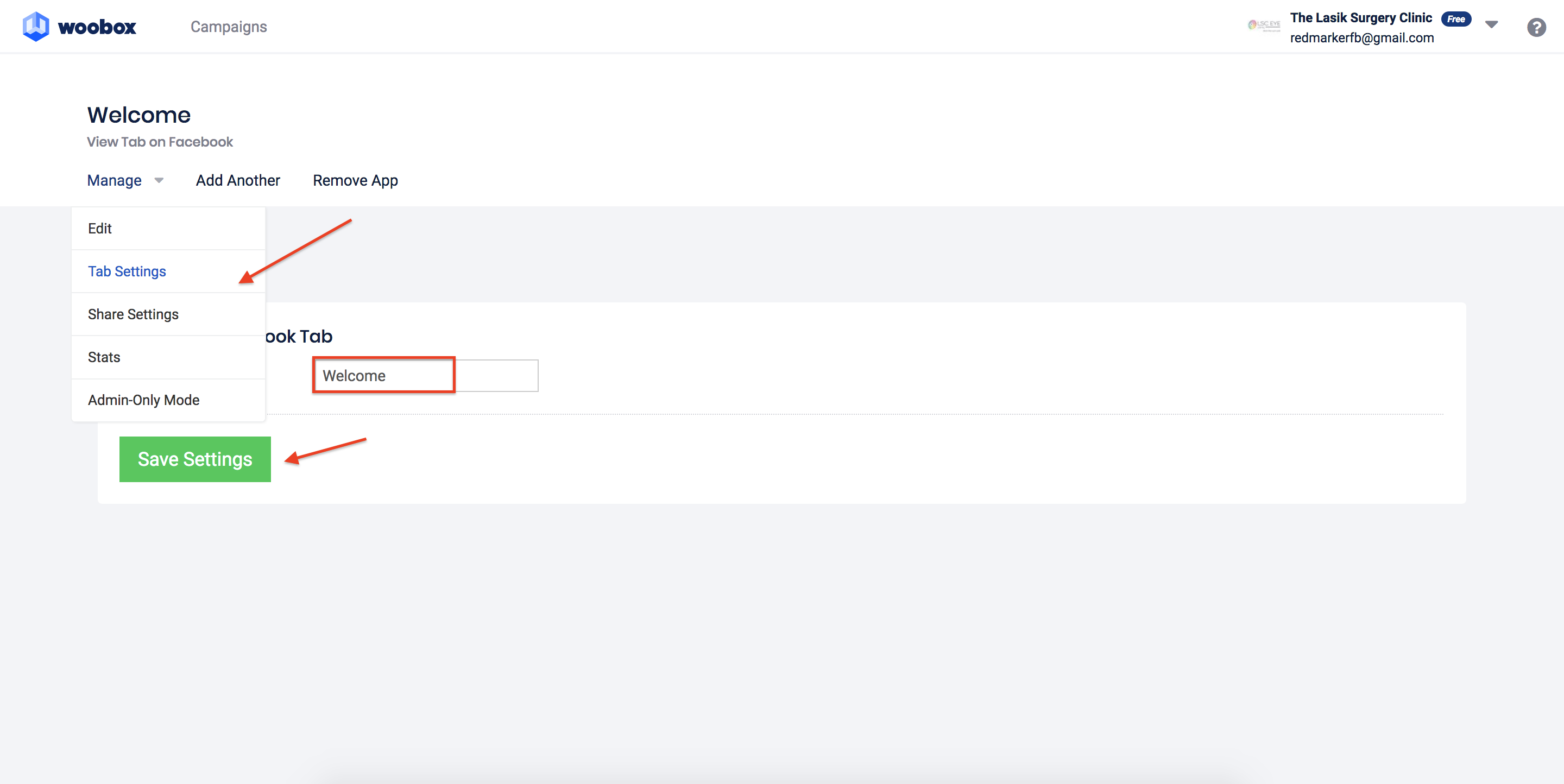
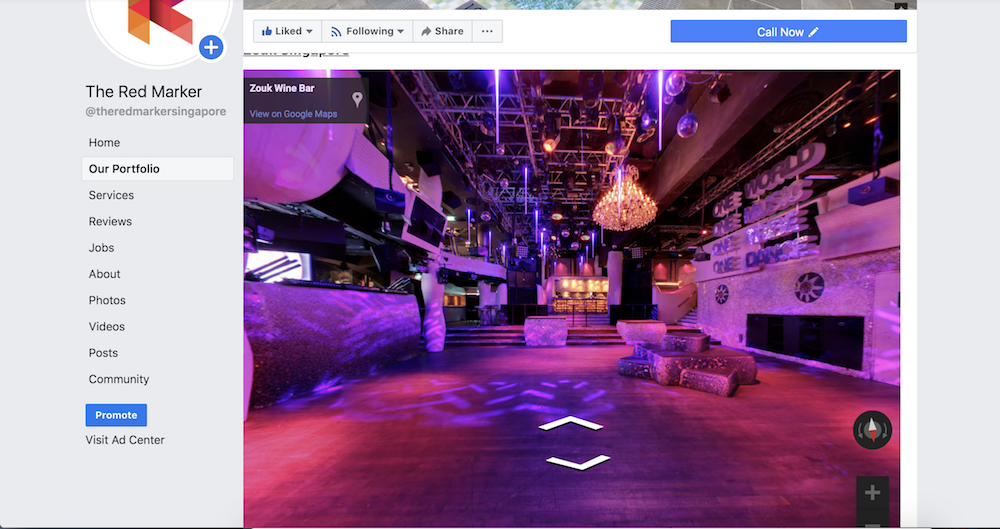
1. Repeat step 4 to 7 and paste the code into your website. That's all!